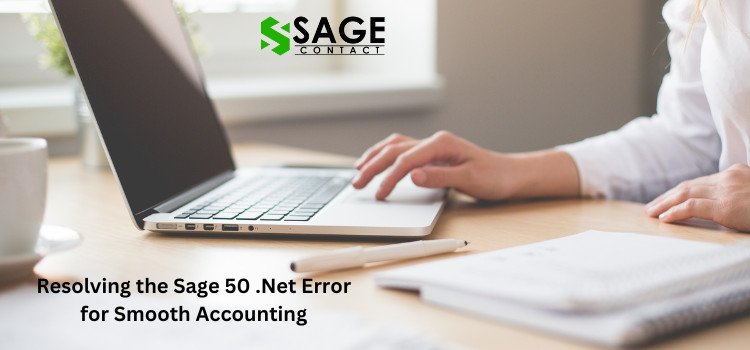For businesses relying on Sage 50 accounting software, encountering the dreaded Sage 50 .Net Error can be a major roadblock, disrupting your essential financial operations. This error message can appear unexpectedly, preventing you from accessing your crucial accounting data and hindering your workflow. However, there’s no need to panic – this comprehensive guide will provide you with a strategic approach to troubleshooting and resolving this vexing issue.
Understanding the Sage 50 .Net Error
Before delving into the solutions, it’s essential to understand the potential causes behind this error. The Sage 50 .Net Error can arise due to various factors, including conflicts with other software, corrupted program files, issues with the .NET Framework installation, or compatibility problems with the operating system itself.
Step-by-Step Solutions to Fix the Sage 50 .Net Error
While the Sage 50 .Net Error can be frustrating, there are several effective solutions you can implement to get your accounting software up and running again. Let’s explore these solutions one by one.
Solution 1: Close Conflicting Programs and Services
One common cause of the Sage 50 .Net Error is interference from other programs or services running in the background. To resolve this, follow these steps:
- Press Ctrl + Shift + Esc to open the Task Manager.
- Navigate to the “Processes” tab and look for any programs or services that might conflict with Sage 50, such as antivirus software, backup utilities, or system optimization tools.
- Right-click on each conflicting process and select “End Task” to close them.
- Attempt to launch Sage 50 again.
Solution 2: Run Sage 50 as an Administrator
Sometimes, running Sage 50 with administrative privileges can help resolve the “.Net Error”. Here’s how:
- Locate the Sage 50 shortcut on your desktop or in the Start menu.
- Right-click on the shortcut and select “Run as administrator.”
- If prompted by User Account Control (UAC), click “Yes” to allow the program to run with elevated privileges.
Solution 3: Repair or Reinstall the .NET Framework
The .NET Framework is a crucial component for Sage 50 to function properly. If it’s corrupted or missing, you may encounter the “.Net Error”. Follow these steps to repair or reinstall the .NET Framework:
- Press the Windows key + R to open the Run dialog box.
- Type “appwiz.cpl” and press Enter to open the Programs and Features control panel.
- Locate the installed .NET Framework versions in the list of programs.
- Right-click on each .NET Framework version and select “Repair” or “Uninstall/Change” (depending on your version of Windows).
- Follow the on-screen instructions to complete the repair or reinstallation process.
- After the process is complete, restart your computer and try launching Sage 50 again.
Solution 4: Update Sage 50 and the .NET Framework
Outdated software can sometimes lead to compatibility issues and errors. Keeping your Sage 50 and .NET Framework installations up to date can help resolve the .Net Error. Here’s how to check for updates:
- Launch Sage 50 (if possible).
- Navigate to the “Help” menu and select “Check for Updates.”
- Follow the prompts to download and install any available updates for Sage 50.
- Visit the Microsoft .NET Framework website and download the latest version compatible with your operating system.
- Install the latest .NET Framework version.
- Restart your computer after the update process is complete.
Solution 5: Reinstall Sage 50
If none of the above solutions work, you may need to reinstall Sage 50. This should be considered a last resort, as it will remove your existing program files and settings. Before proceeding, make sure to back up your data and deactivate your Sage 50 license. Then, follow these steps:
- Press the Windows key + R to open the Run dialog box.
- Type “appwiz.cpl” and press Enter to open the Programs and Features control panel.
- Locate Sage 50 in the list of installed programs.
- Right-click on Sage 50 and select “Uninstall/Change.”
- Follow the on-screen instructions to completely remove Sage 50 from your system.
- Restart your computer after the uninstallation is complete.
- Download and install the latest version of Sage 50 from the official website.
- Reactivate your Sage 50 license and restore your data backup.
Solution 6: Check System Requirements and Update Windows
Ensuring that your computer meets the minimum system requirements for Sage 50 is crucial. Outdated or incompatible hardware or software components can cause the “.Net Error”. Here’s what you should do:
- Visit the Sage 50 system requirements page and compare your computer’s specifications with the recommended requirements.
- If your hardware is outdated, consider upgrading your components or purchasing a new computer.
- Check for and install any available Windows updates, as these often include important security patches and bug fixes that can resolve compatibility issues.
Solution 7: Repair or Reset Windows Components
In some cases, the Sage 50 .Net Error can be caused by corrupted or misconfigured Windows components. You can try repairing or resetting these components using the built-in Windows tools:
- Press the Windows key + R to open the Run dialog box.
- Type “msconfig” and press Enter to open the System Configuration utility.
- Navigate to the “Services” tab and check the “Hide all Microsoft services” box.
- Click “Disable all” to disable any third-party services that might be causing conflicts.
- Click “Apply” and “OK,” then restart your computer.
- If the issue persists, you can try resetting the Windows component store by running the “DISM /Online /Cleanup-Image /RestoreHealth” command in an elevated Command Prompt.
Solution 8: Perform a Clean Boot
A clean boot can help identify and resolve issues caused by conflicting programs or services that automatically start with Windows. Here’s how to perform a clean boot:
- Press the Windows key + R to open the Run dialog box.
- Type “msconfig” and press Enter to open the System Configuration utility.
- Go to the “General” tab and click “Selective startup.”
- Uncheck the “Load startup items” option.
- Click “OK” and restart your computer.
- After the clean boot, try launching Sage 50 again.
- If the issue is resolved, you can gradually enable startup items one by one to identify the conflicting program or service.
Solution 9: Check for Malware and Virus Infections
Malware and virus infections can sometimes interfere with the proper functioning of software applications like Sage 50. To rule out this possibility, perform a thorough scan of your system using a reputable antivirus/anti-malware program.
- Install and update a reliable antivirus/anti-malware program.
- Run a full system scan to detect and remove any malicious software.
- Restart your computer after the scan is complete.
- Attempt to launch Sage 50 again.
Solution 10: Seek Professional Assistance
If you’ve tried all the above solutions and are still unable to resolve the “Sage 50 .Net Error,” it may be time to seek professional assistance. Consider contacting Sage technical support or a certified Sage partner for further guidance and troubleshooting.
Conclusion
Encountering the Sage 50 .Net Error can be frustrating, but with the right approach, it can be resolved. This article has provided you with ten effective solutions, ranging from closing conflicting programs and services to repairing or reinstalling the .NET Framework, updating Sage 50 and Windows, performing a clean boot, and seeking professional assistance if necessary. By following these steps methodically, you should be able to get your Sage 50 software up and running smoothly once again. Remember, if none of these solutions work, don’t hesitate to sage contact support for further assistance.
Visit our site: Shops4now